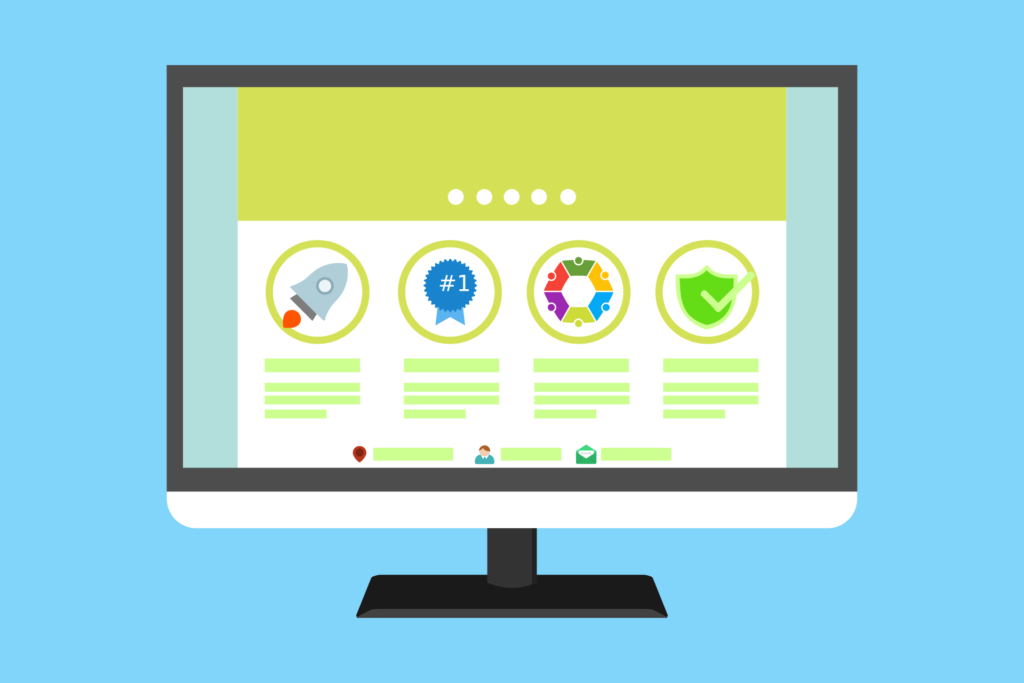Setting up a Content Delivery Network (CDN) for your WordPress website can significantly improve your site’s loading speed and user experience by distributing content to servers located closer to your visitors. Here’s a step-by-step guide to help you set up a CDN for your WordPress site:
- Choose a CDN Provider:
- There are several reputable CDN providers available, including Cloudflare, MaxCDN (now StackPath), KeyCDN, and more.
- Choose a provider that suits your needs in terms of features, pricing, and geographic coverage.
- Sign Up and Create an Account:
- Visit the website of your chosen CDN provider and sign up for an account.
- Follow the on-screen instructions to create your account and choose a plan.
- Add Your Website:
- Once you’ve signed up, log in to your CDN provider’s dashboard.
- Add your WordPress website by entering its domain name.
- Update DNS Settings:
- Your CDN provider will provide you with DNS (Domain Name System) settings that you need to update in your domain registrar’s control panel.
- Log in to your domain registrar account and update the DNS settings as instructed by your CDN provider.
- Install and Configure a CDN Plugin (Optional):
- Some CDN providers offer plugins that make it easier to integrate the CDN with your WordPress site.
- Install the CDN plugin from the WordPress plugin repository and follow its setup instructions.
- If your chosen CDN provider doesn’t offer a plugin, you can still configure the CDN without it.
- Configure the CDN on Your WordPress Site:
- Log in to your WordPress dashboard.
- If you’re using a CDN plugin, go to the plugin’s settings and enter your CDN settings or API key.
- If you’re not using a plugin, you may need to modify your website’s URLs to point to the CDN. This often involves updating URLs in your theme’s code, CSS, and content.
- Test and Verify:
- After configuring the CDN, make sure to thoroughly test your website to ensure that all content is loading properly.
- Check various pages, images, and files to ensure they’re being delivered through the CDN.
- Monitor and Optimize:
- Use your CDN provider’s dashboard to monitor your website’s performance and traffic.
- Explore additional optimization features offered by the CDN provider, such as caching options and security settings.
- SSL and HTTPS Setup:
- If your website uses HTTPS, ensure that your CDN provider supports SSL and that you’ve configured SSL settings correctly.
- Regularly Review Performance:
- Regularly review your website’s performance using tools like Google PageSpeed Insights or GTmetrix to ensure that the CDN is delivering the desired speed improvements.
Remember that setting up a CDN may require some technical knowledge. If you’re not comfortable making changes to your website’s code or DNS settings, consider seeking assistance from a developer or technical expert.